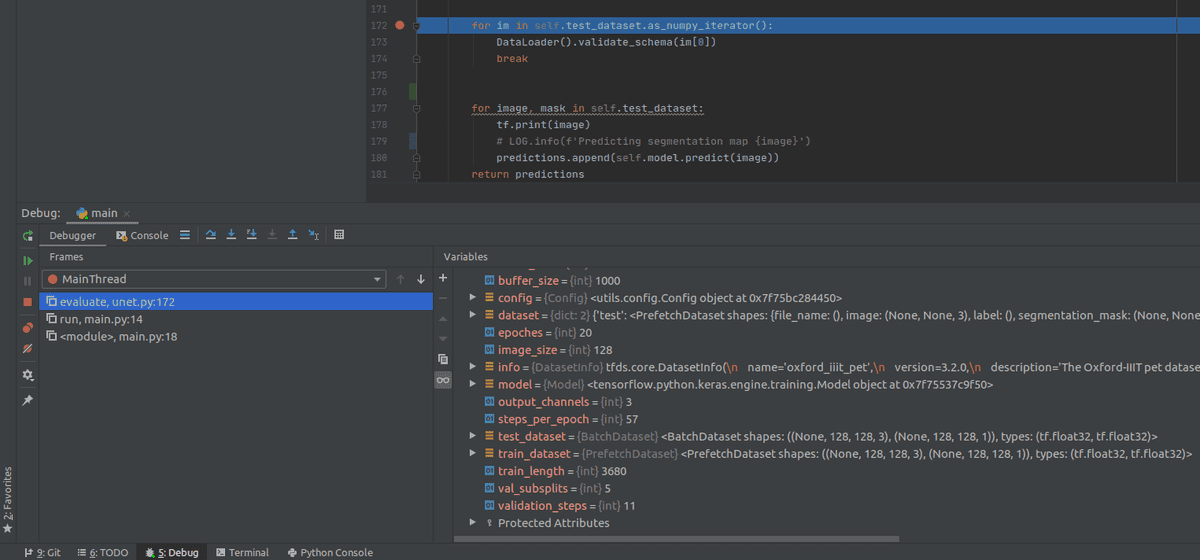Have you ever stuck on an error for way too long? I remember once when I spend over 2 weeks on a stupid little typo that didn’t crash the program but returned inexplicable results. I literally couldn’t sleep because of this. Because I’m 100% certain that this happened to you as well , in this 4th episode of the “Deep Learning in Production” series we are focusing on how to debug Deep Learning code and how to use logging to catch bugs and errors before deploying our model. We will use Tensorflow to showcase some examples (following the example of image segmentation we have built over the past 3 articles) but the exact same principles apply also to PyTorch and all the other AI frameworks.
As I said in the introduction of the series, Machine Learning is ordinary software and should always be treated like one. And one of the most essential parts of the software development lifecycle is debugging. Proper debugging can help eliminate future pains when our algorithms will be up and running and used by real users and can make our system as robust and reliable as our users expect it to be. And it is also integral in the early stages of coding to speed up the development of our algorithm.
How to debug Deep Learning?
Deep Learning debugging is more difficult than normal software because of multiple reasons:
Poor model performance doesn’t necessarily mean bugs in the code
The iteration cycle (building the model, training, and testing) is quite long
Training/testing data can also have errors and anomalies
Hyperparameters affect the final accuracy
It’s not always deterministic (e.g. probabilistic machine learning)
Static computation graph (e.g. Tensorflow and CNTK)
Based on the above, the best way to start thinking about debugging is to simplify the ML model development process as much as possible. And I mean simplify to a ridiculous level. When experimenting with our model, we should start from a very simple algorithm, with only a handful of features and gradually keep expanding by adding features and tuning hyperparameters while keeping the model simple. Once we find a satisfactory set of features, we can start increasing our model’s complexity, keep track of the metrics, and continue incrementally until the results are satisfactory for our application.
But even then bugs and anomalies might occur. Actually, they will definitely occur. When they do, our next step is to take advantage of Python debugging capabilities.
Python debugger (Pdb)
Python debugger is part of the standard python library. The debugger is essentially a program that can monitor the state of our own program while it is running. The most important command of any debugger is called a breakpoint. We can set a breakpoint anywhere in our code and the debugger will stop the execution in this exact point and give us access to the values of all the variables at that point as well as the traceback of python calls.
There are two ways to interact with Python Debugger. Command line and IDEs. If you want to use the terminal you can go ahead, but I must warn you that it’s quite tedious (I’ll leave a link for you at the end). Thank god for IDEs. Since we have used PyCharm throughout the series, we will stay consistent and use it here as well.
Let’s have a closer look at the above image. As you can see, we have set a breakpoint (the red dot on line 172) at the beginning of the for loop in the “predict” function and then we press the debug button on the top right corner.
The program then is executed normally until it hits the breakpoint where the debugger pauses the state. In the debug window below the code, we can see all the variables in the point. Let’s say for example that we wanted to debug the training length: as you can see it’s 3680. Or the image size of the input data. Again it’s very easy to see that it’s 128.
Tip: Using the Debugger, we can access anywhere, any variable we want. So we can avoid having print statements all over the place.
From the breakpoint, we can continue to another breakpoint, or we can finish the program’s execution. We also have a 3rd option. We can use the step function of the debugger to go into the next code line. And then go to the second next line. That way, we can choose to run our code as slowly as we want until we figure out what the heck is wrong.
Let’s see now, a short video from the official Tensorflow channel on how Pycharm, Python Debugger, and Tensorflow play along. It’s only 3 minutes.
Debug Data ( schema validation)
Now that we have a decent way to find bugs in the code, let’s have a look at the second most common source of errors in Machine Learning: Data. Data isn't always in perfect form (in fact they never are). They may contain corrupted data points, some values may be missing, they may have a different format or they may have a different range/distribution than expected.
To catch all these before training or prediction, one of the most common ways is Schema Validation. We can define schema as a contract of the format of our data. Practically, the schema is a JSON file containing all the required features for a model, their form and their type. Note that it can be whichever format we want (many TensorFlow models use proto files). To monitor the incoming data and catch abnormalities, we can validate them against the schema.
Schema validation is especially useful when the model is deployed on a production environment and accepts user data. In the case of our project, once we have the UNet running in production, the user will be able to send whatever image he wants. So we need to have a way to validate them.
Since our input data are images, which is literally a 4-dimensional array of shape [batch, channels, height, width], our JSON schema will look as depicted below. (This is not what your typical schema will look like but because in our case we have images as input, we should be concise and give the correct schema)
SCHEMA = {"type": "object","properties": {"image":{"type":"array","items":{"type": "array","items": {"type": "array","items": {"type": "array","items": {"type": "number"}}}}}},"required":["image"]}
So what’s going on up there?
Our data type is a python object as you can see in the first line. This object contains a property called “image” which is of type array and has the shown items. Typically your schema will end in this point but in our case, we need to go deep to declare all 4 dimensions of our image.
You can think of it as a type of recursion where we define the same item inside the other. Deep into the recursion, you define the type of our values to be numeric. Finally, the last line of the schema indicates all the required properties of our object. In this case, it’s just the image.
A more typical example of a schema will look like this:
SCHEMA = {"type": "object","properties":{"feature-1":{"type":"string"},"feature-2":{"type":"integer"},"feature-3":{"type":"string"}},"required":["feature-1", "feature-3"]}
I hope that clears things up. Once we have our schema, we can use it to validate our data. In python the built-in jsonschema package, which can help us do exactly that.
import jsonschemafrom configs.data_schema import SCHEMAclass DataLoader:"""Data Loader class"""@staticmethoddef validate_schema(data_point):jsonschema.validate({'image':data_point.tolist()}, SCHEMA)
So we can call the “validate_schema” function whenever we like to check our data against
our schema. Pretty easy I dare to say.
Caveat: Schema validation is an expensive and quite slow operation in general, so we should think carefully where and when to enforce it as it will affect our program performance.
Advanced Tip: For those who use TensorFlow Extended (TFX) to serve their models, the data validation library can infer a schema automatically from the data. But we will discuss more on TFX in another article.
Logging
Logging goes toe to toe with Debugging. But why do we need to keep logs? Logs are an essential part of troubleshooting application and infrastructure performance. When our code is executed on a production environment in a remote machine, let’s say Google cloud, we can’t really go there and start debugging stuff. Instead, in such remote environments, we use logs to have a clear image of what’s going on. Logs are not only to capture the state of our program but also to discover possible exceptions and errors.
But why not use simple print statements? Aren’t they enough? Actually no they are not! Why? Let’s outline some advantages logs provide over the print statement:
We can log different severity levels (DEBUG, INFO, WARNING, ERROR, CRITICAL) and choose to show only the level we care about. For example, we can stuff our code with debug logs but we may not want to show all of them in production to avoid having millions of rows and instead show only warnings and errors.
We can choose the output channel (not possible with prints as they always use the console). Some of our options are writing them to a file, sending them over http, print them on the console, stream them to a secondary location, or even send them over email.
Timestamps are included by default.
The format of the message is easily configurable.
A general rule of thumb is to avoid print statements as much as possible and replace them with either debugging processes as shown above or logs.
And it’s incredibly easy to use. Don’t believe me? Let’s dive in and use it in our codebase...
Python Logging module
Python’s default module for logging is called… well logging. In order to use it all we have to do is:
import logginglogging.warning('Warning. Our pants are on fire...")
But since we are developing a production-ready pipeline, highly extensible code, let’s use it in a more elegant way. I will go into the utils folder and create a file called “logger.py” so we can import it anywhere we like.
import logging.configimport yamlwith open('configs/logging_config.yaml', 'r') as f:config = yaml.safe_load(f.read())logging.config.dictConfig(config)logging.captureWarnings(True)def get_logger(name: str):"""Logs a messageArgs:name(str): name of logger"""logger = logging.getLogger(name)return logger
The “get_logger” function will be imported whenever we want to log some stuff and it will create a logger with a specific name. The name is essential so we can identify the origin of our log rows. To make the logger easily configurable, I will put all the specifications inside a config file. And since we have already seen json, let’s use a different format called yaml (in practice it’s better to stick to a single format but here I will use a different one for educational purposes).
Our file will load the yaml file and will pass it’s parameters into the logging module (globally) to set its default behavior.
A simple configuration file looks something like this:
version: 1formatters:simple:format: '%(asctime)s - %(name)s - %(levelname)s - %(message)s'handlers:console:class: logging.StreamHandlerformatter: simplestream: ext://sys.stdoutRoot:Level: DEBUGhandlers: [console]
As you can see, we set the default format in the formatters node, we define the console as the output channel and streaming as a transmission method and we set the default level to DEBUG. That means all logging above that level will be printed. For future reference, the order of levels are: DEBUG < INFO < WARNING < ERROR < CRITICAL
For more details into logging configuration, you can check out the link in the end of the article as always.
So whenever we need to log something all we have to do is import the file and use the built-in functions such as .info(), .debug() and .error()
from utils.logger import get_loggerLOG = get_logger('unet')def evaluate(self):"""Predicts results for the test dataset"""predictions = []LOG.info('Predicting segmentation map for test dataset')for image, mask in self.test_dataset:LOG.debug(f'Predicting segmentation map {image}')predictions.append(self.model.predict(image))return predictions
What I like to do is to log info on critical turning points such as “Data loading”, “Data preprocessed”, “Training started” and use debug to print data points, variables and lower-level staff.
Tip: In general, most engineers log infos and above when the code is executed in a production environment and keep the debug level for when things break or to debug some functionality.
Last but not least, I want to close this article by mentioning a few extremely useful Tensorflow functions and packages we can use to log Tensorflow related stuff.
Useful Tensorflow debugging and logging functions
I feel like I should warn you that in this paragraph, we will take a rather deep dive into Tensorflow so if you are not familiar with it or you prefer a different framework feel free to skip. But since our codebase for this series is using Tensorflow, I couldn’t really avoid mentioning these. I warned you in the first article that we are going to dive into details here. So if you are still with me, let’s do it.
Let’s start with what is a computational graph. I could not describe it better than Andrew Ng. This short video makes things crystal clear.
Tensorflow code is not your normal node and as we said it’s not trivial to debug and test it. One of the main reasons is that Tensorflow used to have a static computational graph, meaning that you had to define the model, compile it and then run it. This made debugging much much harder, because you couldn’t access variables and states as you normally do in python.
However, in Tensorflow 2.0 the default execution mode is the eager (dynamic) mode, meaning that the graph is dynamic following the PyTorch pattern. Of course, there are still cases when the code can’t be executed eagerly. And even now, the computational graph still exists in the background. That’s why we need these functions as they have been built with that in mind. They just provide additional flexibility that normal logging simply won’t.
Note: The python debugger does not work if Tensorflow is not running in eager mode because the graph is not yet compiled.
tf.print is Tensorflow built-in print function that can be used to print tensors but also let us define the output stream and the current level. It’s ease of use is based on the fact that it is actually a separate component inside the computational graph, so it communicates by default with all other components. Especially in the case that some function is not run eagerly, normal print statements won’t work and we have to use tf.print().
tf.Variable.assign can be used to assign values to a variable during runtime, in case you want to test things or explore different alternatives. It will directly change the computational graph so that the new value can be picked from the rest of the nodes.
tf.summary provides an api to write summary data into files. Let’s say you want to save metrics on a file or some tensor to track its values. You can do just that with tf.summary. In essence it’s a logging system to save anything you like into a file. Plus it is integrated with Tensorboard so you can visualize your summaries with little to no effort.
tf.debugging is a set of assert functions (tailored to tensors) that can be put inside your code to validate your data, your weights or your model.
tf.debugging.enable_check_numerics is part of the same module but I had to mention it separately because it’s simply amazing. This little function will cause the code to error out as soon as an operation’s output tensor contains infinity or NaN. Do I need to say more?
get_concrete_function(input).graph. This simple but amazing simple function can be used to convert any python function into a tf.Graph so we can access all sorts of things from here (shapes, value types etc).
tf.keras.callbacks are functions that are used during training to pass information to external sources. The most common use case is passing training data into Tensorboard but that is not all. They can also be used to save csv data, early stop the training based on a metric or even change the learning rate. It’s an extremely useful tool especially for those who don’t to write Tensorflow code and prefer the simplicity of Keras
model.fit(x_train, # inputy_train, # outputbatch_size=train_size,verbose=0, # Suppress chatty output; use Tensorboard insteadepochs=100,validation_data=(x_test, y_test),callbacks=[tf.keras.callbacks.TensorBoard(log_dir=logdir)],)
Conclusion
So here we are. We saw how we can debug our machine learning code using python’s debugger and PyCharm, then we talked about data debugging using schema validation, and then we discovered why to use logs and how to utilize them in Python. Last but not least we provided a list of TensorFlow functions that can alleviate pain points when it comes to debugging and logging of Deep Learning code. By the way, if you want something similar for PyTorch don’t hesitate to ping us on our social pages on X or LinkedIn.
What we’ve covered so far: best practices to write deep learning, unit testing, logging and debugging. I think that we can with certainty say that our code should be robust and reliable by now. So what’s next? I think it’s time to get our hands dirty with data pipelines. Don’t you think?
What we will cover next: Data processing techniques such as vectorization, batching, prefetching and parallel execution
As a side material, I strongly suggest the TensorFlow: Advanced Techniques Specialization course by deeplearning.ai hosted on Coursera, which will give you a foundational understanding on Tensorflow
So stay tuned...
References:
docs.python.org, Logging HOWTO
developers.google.com, Testing and Debugging in Machine Learning
jetbrains.org, Debug your first Python application
tensorflow youtube channel, Inside TensorFlow: TF Debugging
* Disclosure: Please note that some of the links above might be affiliate links, and at no additional cost to you, we will earn a commission if you decide to make a purchase after clicking through.